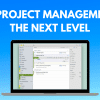How to Set, Change and Remove Passcode on Apple Watch. It is easy to Enable or Disable Apple Watch Passcode, both from Apple Watch and also from your iPhone. It is so easy that you don’t need to do anything.
How to Set, Change and Remove Passcode on Apple Watch
Privacy matters a lot to all of us. Privacy is one of the most important thing in anyone’s life. It is really annoying when someone tries to sneak up at your personal stuff on your iPhone or Apple Watch or any other devices. Luckily, we can secure our Apple Watch using a Passcode so that nobody can access it without our permission.
Many of us have tight security on our Android, iOS, and other devices to keep our files such as videos, images, documents, etc secure and private. We are already using Passcode on Android and iPhone for a long time. But did you know you can also set a Passcode on Apple Watch? You heard it right. That’s right! Now, you can secure all your personal data that’s on your Apple Watch with a numerical Passcode just like iPhone.
Also read: Best and Most Popular iOS 14 Themes Everyone Should Try
The interesting part is, you do not need to enter passcode all the time whenever you look at your Apple Watch. The only time you need to enter the passcode on Apple Watch is when you take it off your wrist. Until and unless it is on your own hand you are good to go without a passcode. In this post, we will learn all the tips and tricks that you can do with Passcode feature on Apple Watch
How to Set a 4 Digit Passcode on Apple Watch
Enabling Passcode on your Apple Watch is easy. Just some simple steps and you are good to go. Here’s how to do it!
Go to Settings ➤➤ Passcode ➤➤ Turn Passcode On ➤➤ Enter your desired Passcode ➤➤ Re-Enter the Passcode and Done!

You have successfully set Passcode on your Apple Watch.
How to Change Passcode on your Apple Watch
Go to Settings ➤➤ Passcode ➤➤ Change Passcode ➤➤ Enter old Passcode ➤➤ Enter new Passcode ➤➤ Re-Enter new Passcode and Done!
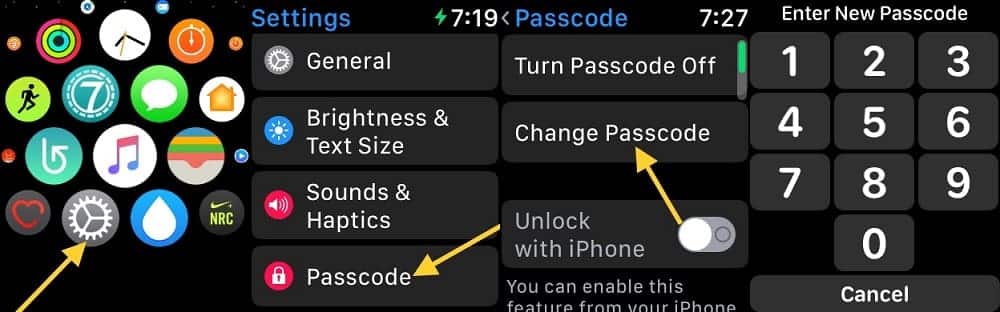
You have successfully changed Passcode on your Apple Watch
How to Remove Passcode from Apple Watch
If you don’t want Passcode lock On your Apple Watch or want to disable for some reason, then you can turn off the passcode anytime you want with the help of the steps below.
Go to Settings ➤➤ Passcode ➤➤ Turn Passcode Off ➤➤ Enter current Passcode and Done!
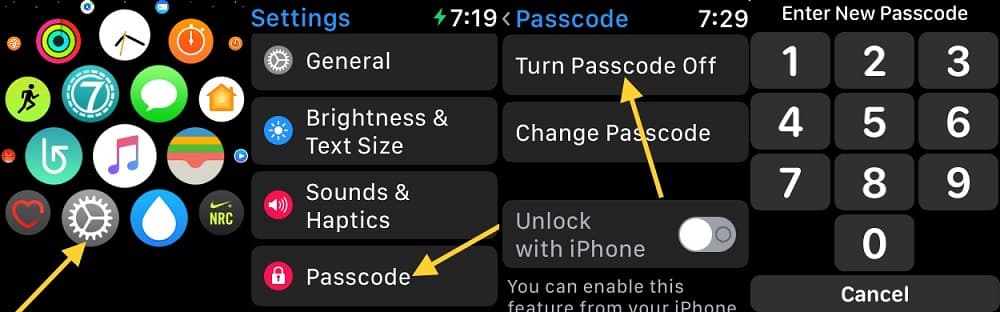
Wow! Now, you have successfully Disabled Passcode on your Apple Watch.
Also read: Best SnowBoard Themes for iOS 14
If you launch Apple Watch app on your iPhone or iPad you will notice three more features under Apple Watch Passcode Settings:
Simple Passcode:
When you enable this feature, you can only set a Passcode of four digits. But when you wish to set a Passcode up to 10 digits, turn this feature off.
Unlock with iPhone:
When you enable this feature, Unlocking iPhone automatically unlocks Apple Watch when you are wearing it.
Erase Data:
When you enable this feature, all data on Apple Watch will be erased when the wrong passcode is entered ten times. This is a really handy feature if in case of Apple Watch is lost or stolen.
Hope you liked this. If you have any problem, feel free to ask in the comment section below, I will try to reply ASAP. See you in the next article!

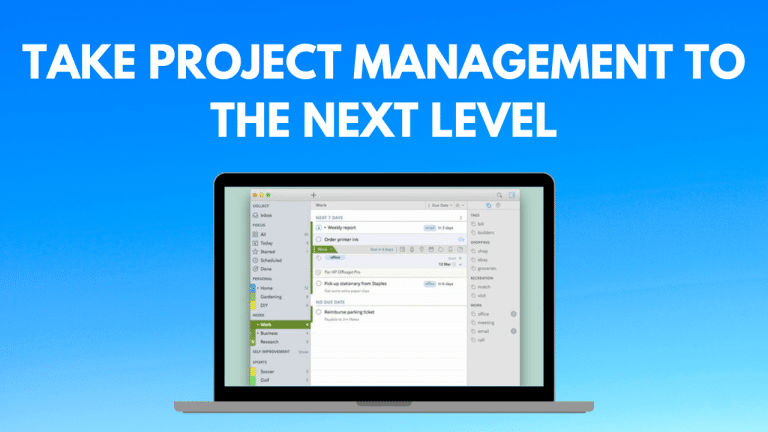
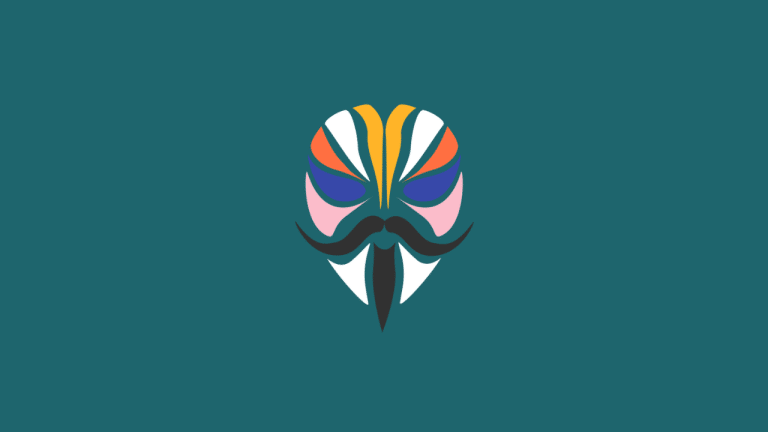

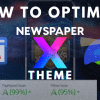

![WI-FI Names [Cool & Funny]](https://cdn.xtechkr.com/wp-content/uploads/Best-Wi-Fi-Names-Collection-Featured-100x100.png)